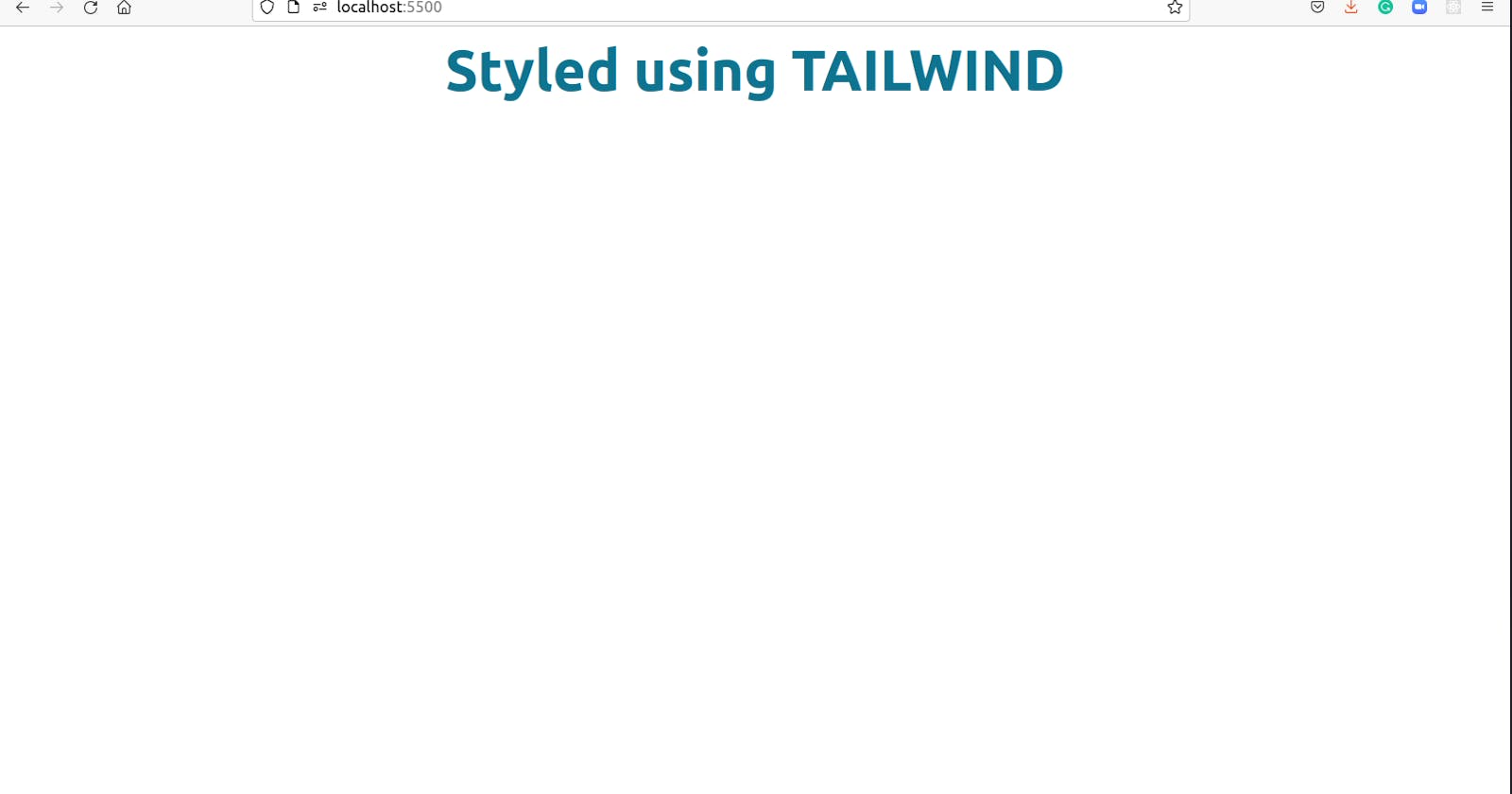Tailwind CSS v3.0 is here — bringing incredible performance gains, huge workflow improvements, and a seriously ridiculous number of new features>
Today we will have a look at how we can set up TAILWIND CSS and start writing css inside HTML instead of writing it in a separate CSS file.
Tailwind CSS works by scanning all of your HTML files, JavaScript components, and any other templates for class names, generating the corresponding styles, and then writing them to a static CSS file. It's fast, flexible, and reliable — with zero runtime.
tailwind cli
- to install tailwind with help of cli you need to have node js installed in your local system. you can download it from nodejs.org/en/download/
- after downloading node js you can start with
tailwindsetup - to download
tailwindwe need to run the commandnpm install -D tailwindcss - now let's create a folder
tailwind-cli-setupusing the commandmkdir tailwind-cli-setup - let's go into the folder using
cd tailwind-cli-setup - now we need to set up the
tailwind.config.jsfile in this folder - for setting up
tailwind.config.jsrun commandnpx tailwindcss init - this will create a file named
tailwind.config.jsin the root directory
module.exports = {
content: [""],
theme: {
extend: {},
},
plugins: [],
}
- now we will add the path to our files in
content - as of now we will put a
./index.htmlin content which is the path to ourhtmlfile - you can also include
*incontentif you want to target all the files but make surenode_modulesdon't get scanned - you can check more about this on content-configuration
- this is how our
tailwind.config.jslooks
module.exports = {
content: ["./index.html"],
theme: {
extend: {},
},
plugins: [],
}
- let's create an
input.cssfile which will be our maincssfile - in this file, we need to add
tailwind directives
@tailwind base;
@tailwind components;
@tailwind utilities;
- now we will run a command which will build an
output.cssfile for us - run
npx tailwindcss -i ./input.css -o ./output.css --watch - now we need to link
output.cssinindex.html
<link rel="stylesheet" href="./output.css">
- let's try adding
tailwindclasses now !!
<body >
<p class="text-center text-6xl font-bold text-cyan-700 m-4">Styled using TAILWIND</p>
</body>
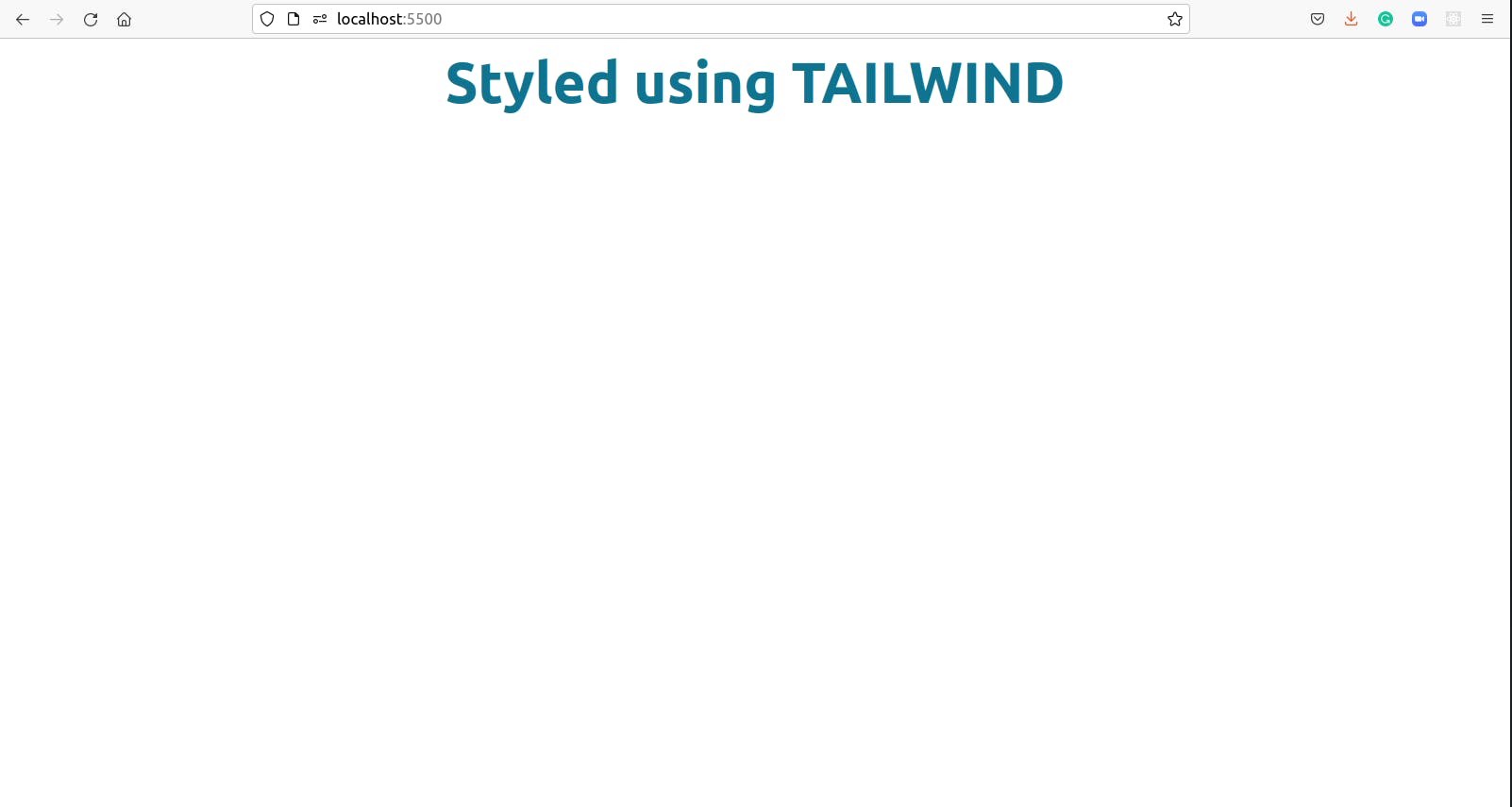
- and this is what our page looks like !!
- you can also refer to
tailwinddocs for installation !!
Thanks for reading !!